You can either attach files as links or as actual file attachments.
Add attachments as links
To attach local files in your email, you can simply upload them to Google Drive and add their links in your mail merge data. This will allow you to send personalized files from your computer to each recipient. Here’s how you can get sharable links to files on Google Drive, which you can use in mail merge.
- Upload file to your Google Drive
- Select file and right-click on it
- Click Get shareable link.
- Make sure that the “Anyone with the link” options is active.
- Copy the link
- Add the link to your desired column ( like Photos, Files etc).

Once you have these file links in data, you can add it as merge fields either manually or using the Merge fields menu while personalizing your email.

Attach files
If you want to send actual attachments with your email (and not links) then those files need to be publicly accessible. In this case. simply create a new column in your sheet with the name “attachments” and paste the publicly accessible link to the file in this column as shown below:
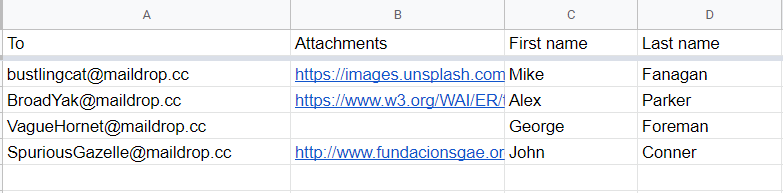
Note
If you want to attach files to your email using the shareable links from file storage services like Google Drive or DropBox you need to paste a direct download link of the file. Here’s how you get the direct download link for Google Drive Files and here how you get direct download link for Dropbox.
